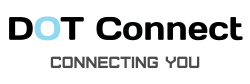What is Google My Business?
How to create online presence on the Internet? The answer is, Google My Business. It all started when your audience searched for your company or brand on Google search engine, that’s where they can see your business.
In other words, Google My Business is a place where you submit your business into Google to let Google know your existence. By doing that, your audience may get the info they needed like your company’s address, info, working hours and so on.
It’s about gaining more visibility and generated more leads to business as wherever someone search for your brand name, your business will appear like this:
Here’s what you should do:
Step 1: Sign In With Your Google Account
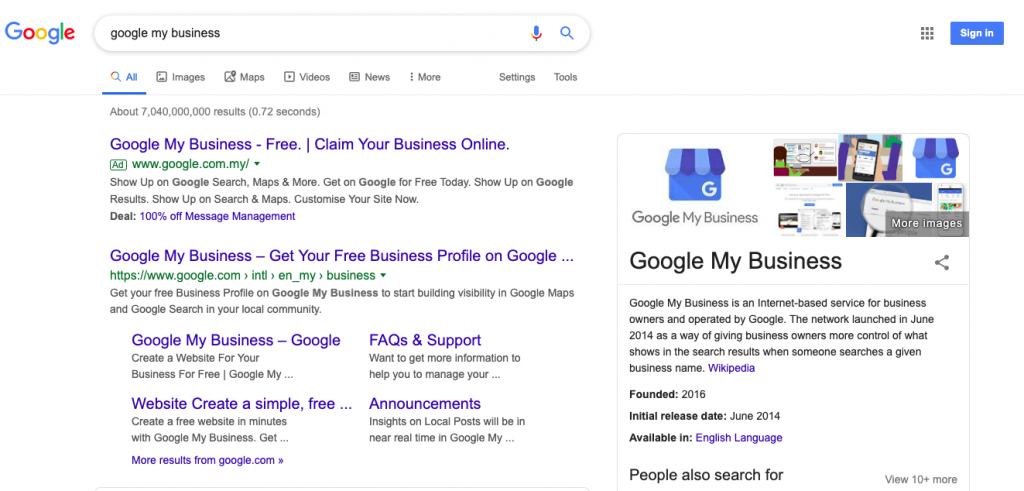
Open your browser, then google Google My Business. In the top-right corner, you need to sign in if you already have a Google account, or else you need to sign up.
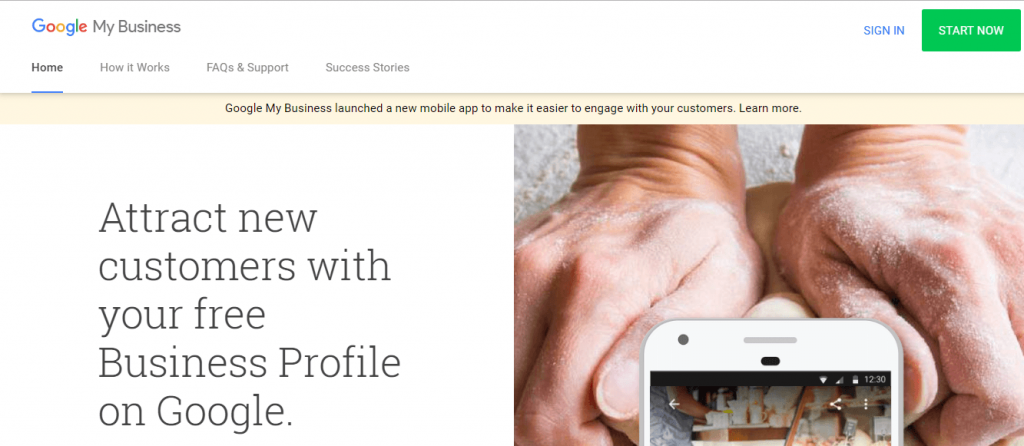
For users that don’t have a Google Account, follow these steps below.
- Go to accounts.google.com/signin.
- Click “ Create account”
- You will see a drop down with two options for you to choose. Choose ”To manage my business”
Step 2: Find Your Google Business Profile
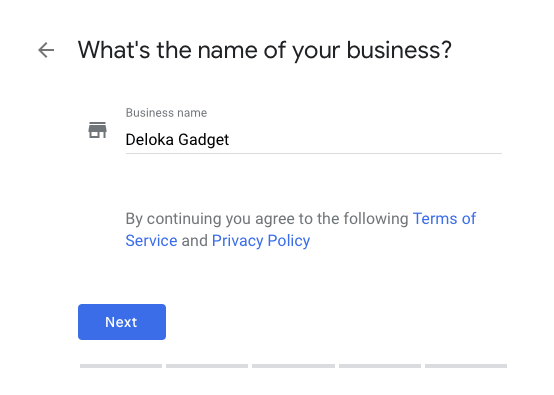
Enter your business or store’s address. For example, ABC Hair Salon. The reason for creating GMB is to tell people or your potential customers about your company and also the product/service that your customers are searching on the Internet.
But, before that creating, search for your business name beforehand as some of the business profile can be exist on their own without the owner’s control
You can also choose to create a business name if Google had listed your business before, all you need to do is to verify and reclaim it back for self-manage.
A business profile can exist on its own as Google Business Profile is a separating thing from GMB. A Google Business Profile can exist on it’s own which the business owner has no control over the information, such as the product/service info, pricing, business hours and other important information.
Step 3: Enter Your Address of Your Business Location
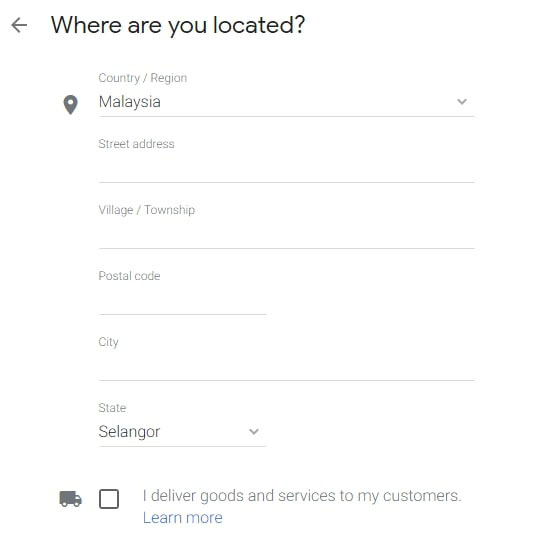
Choose whether you want to add a location for your store or office, so that your customer can visit. Your business/company’s location will be featured on Google Maps, so it’s better to check again before confirming.
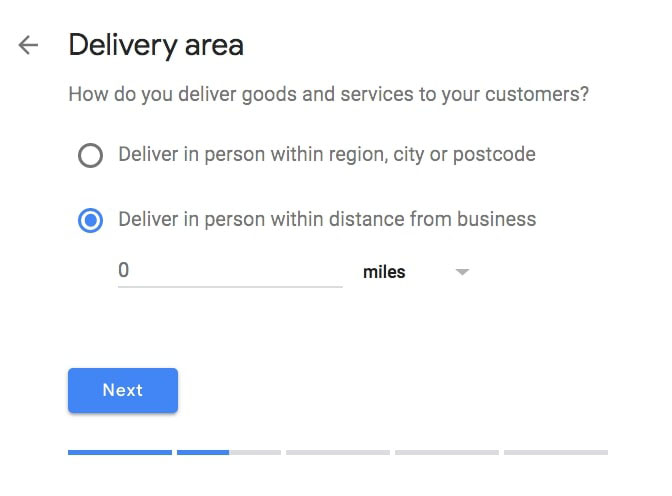
If your mode of business is delivering goods and service, make sure to put a “tick” on the box that states “I deliver goods and services to my customers.”
Step 4: Choose Your Business Category
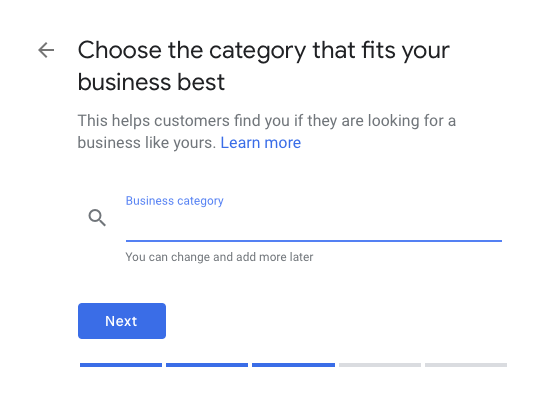
After selecting your location for your business, be sure to choose the right category for your business. Bear in mind that this is very important for GMB to identify what business you’re involved in, these simple things will help your business or brand appear in relevant searchers.
Perhaps you’re not familiar with what business category your business falls into, we’d recommend you to analyse and research your competitor in your respective field to find out the most accurate category for your business.
Step 5: Contact Details and URLs
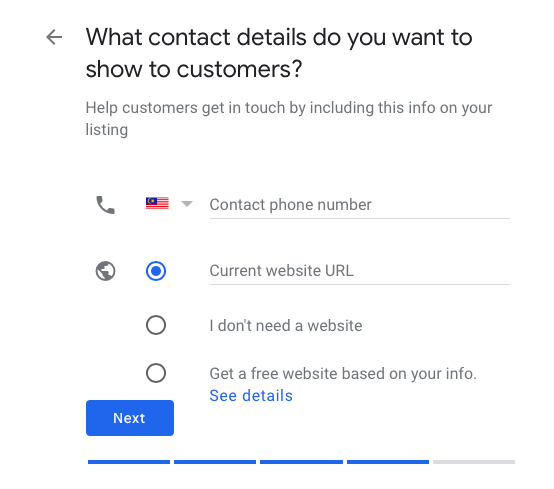
Enter a phone number or website URL for your chain, and click Next. It’s recommended that you provide the individual phone number or store page for each location.
If you do not own a website yet, you may want to start creating a website for the sake of your business with Dot Connect. With the help from top expertise and specialists in our team, we certainly create a website that will bring forward your website to your audience.
Step 6: Google My Business Verification
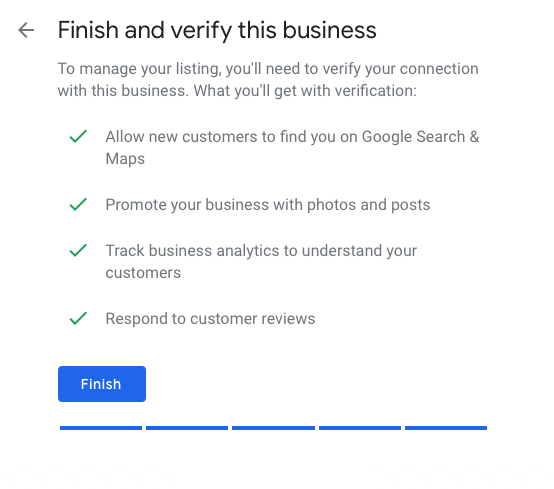
The last step is the verification process for Google My Business, to prove to Google that your profile is what you written. Google will send a postcard via mail and once you receive the verification postcard within the 14 days and use the verification code to verify your business.
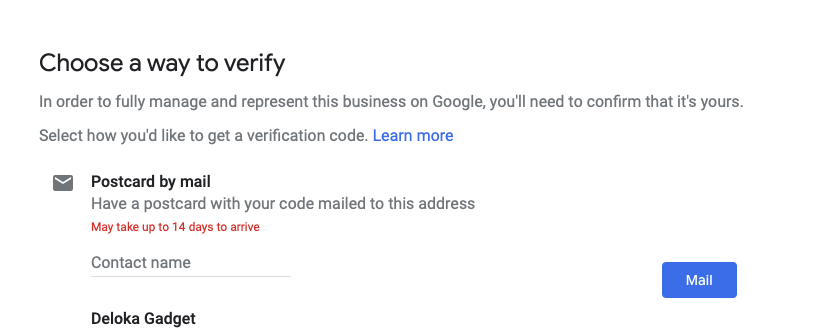
So, What’s Next ?
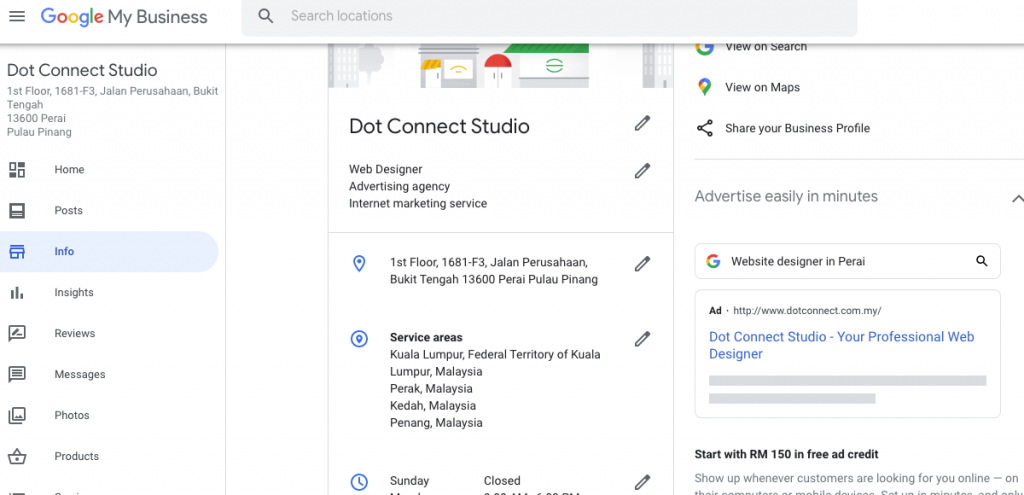
Once you’ve completed the verification process for Google My Business, you may want to stick to maintaining or keep your business listing updated like, adding of product service, changes of working hours and so on.
Bonus Tips: You can choose to add photos and videos, create post in your listing, add on Google My Business QnA’s to let your audience further understand your business
Bonus – How to show your business location at Waze App.
Click on the link below If you want to know to how show you business location on Waze.
If you’d like us to personally help you, drop us a message here !
Prepared by: William
Published by: Charlotte